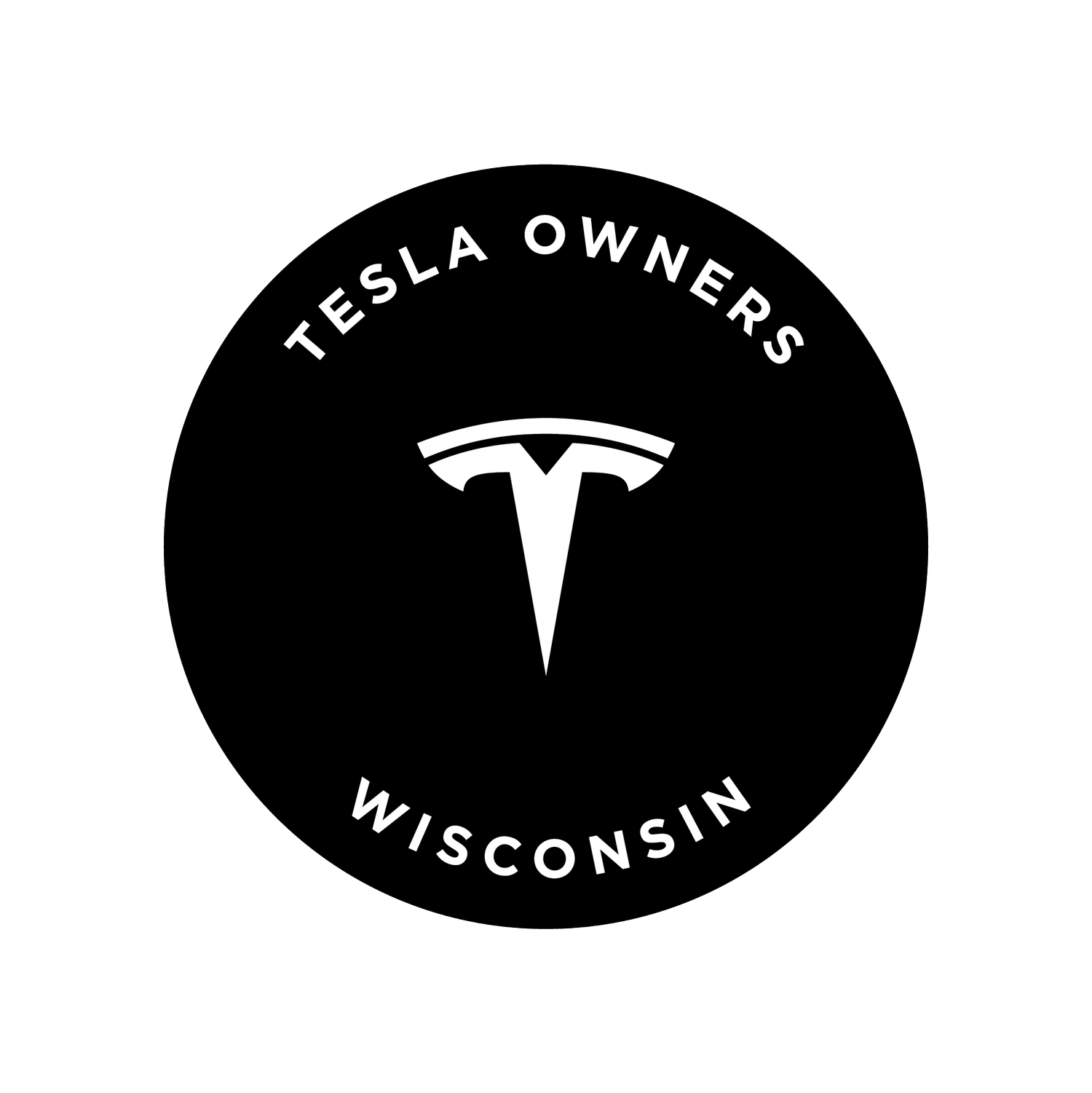How To Add a Custom Tesla Lock Sound:
Once you have found the Sound you want to use, simply make sure it is named LockChime.wav. Then add it to the root level (top level) of your USB drive, there is no need to put it in a folder like you have to for Boombox. Currently you can only have one lock sound on the USB drive.
How to download:
Press the play button to listen to the sound, then right-click the name and select ‘Save As’ (PC) or ‘Save Link As (Mac) to download it. Each sound file is named LockChime_Name. Simply remove ‘_Name’ before adding it to your USB drive.